To include a video with thumbnail in the Photos & Videos tab in your profile use the following steps:
1. Press the Photos and Videos Tab in your 643 Player Profile.
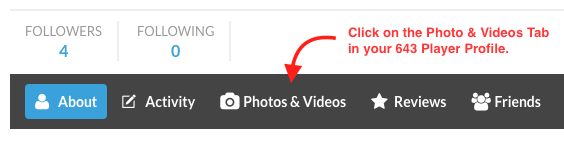
2. Once in the Tab, press the + Add Photo or Video Button.
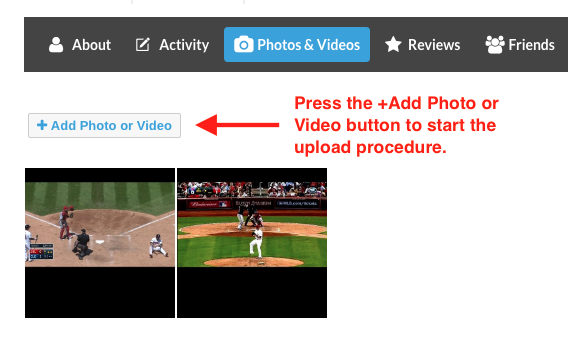
3. When the Manage Photos & Videos window opens, press the Add Videos Tab.
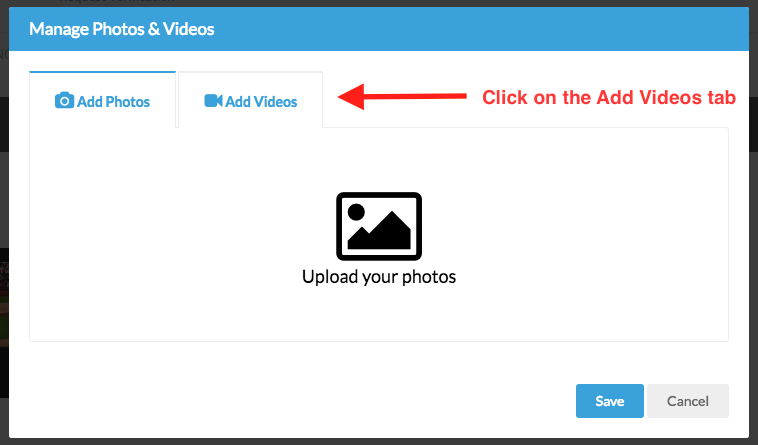
4. Once you enter the Add Videos Tab, you’ll see the Video URL input box and Add Video button appear in the Tab.
Look for the video URL of the video you’ll like to use in your YouTube or Vimeo video and paste it in the Video URL input box.
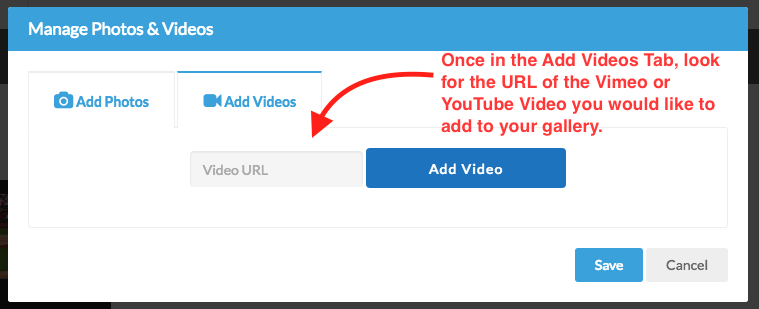
5. To get the Video URL, go to your Youtube or Vimeo video and copy the URL in the browser address bar.
Make sure you copy the entire url as shown in the picture below.
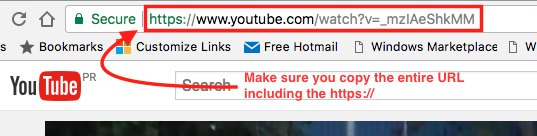
You can also obtain the video URL from the Share button in either YouTube or Vimeo.
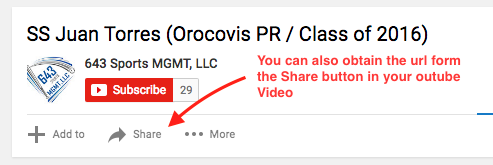
Once you press the Share button you’ll see the URL of your video. Make sure you copy the entire URL.
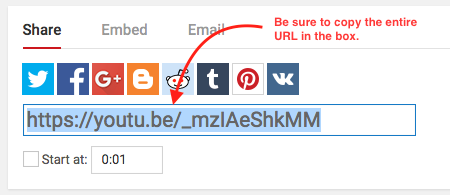
6. Now that you have the URL of the video you’ll like to share, paste it in the Video URL input box an press the Add Video button.
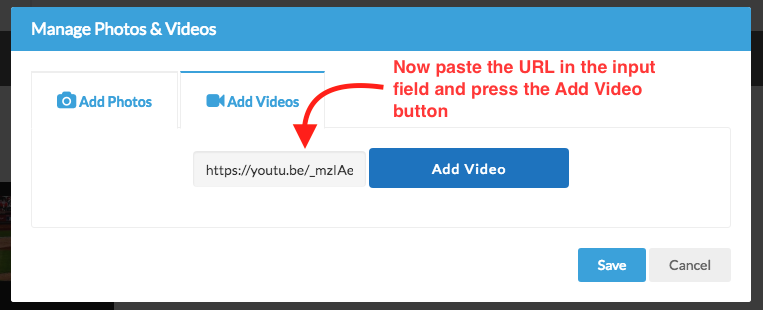
7. After you press the Add Video button in the previous step you’ll see that the video thumbnail appears below the input field and button. Press the Save button to complete the upload.
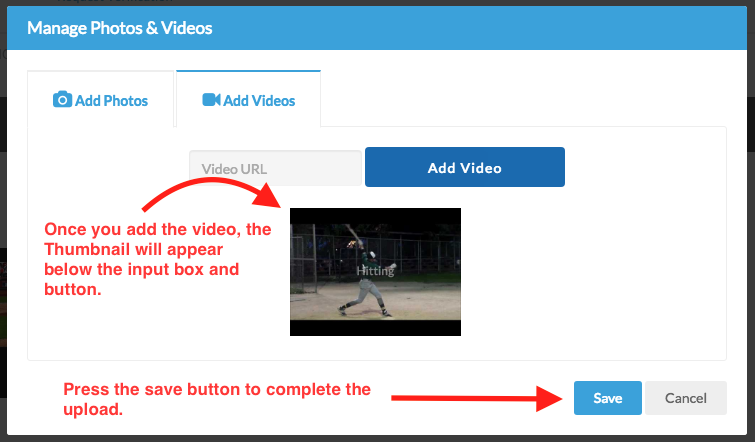
8. After you press the Save button in the previous step, the video thumbnail will disappear. Just press the Cancel button to close the window. If you are in a computer, pressing the ESC button in your keyboard will also close the window overlay.
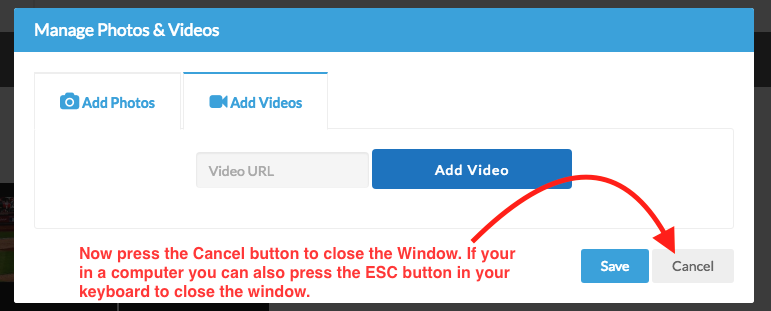
9. Congratulations! You have uploaded your video to your 643 Player Profile. You’ll see the new video thumbnail appear in the Photos & Videos tab.
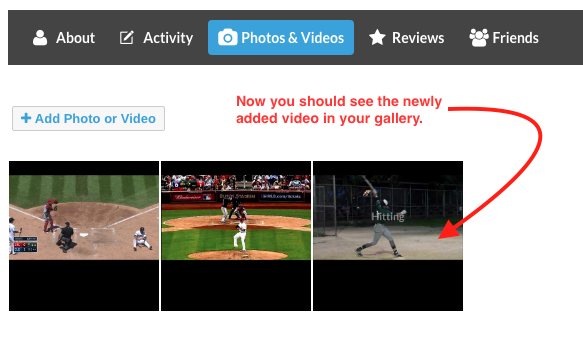
If you want to get other videos into your gallery just repeat the steps to include your video.